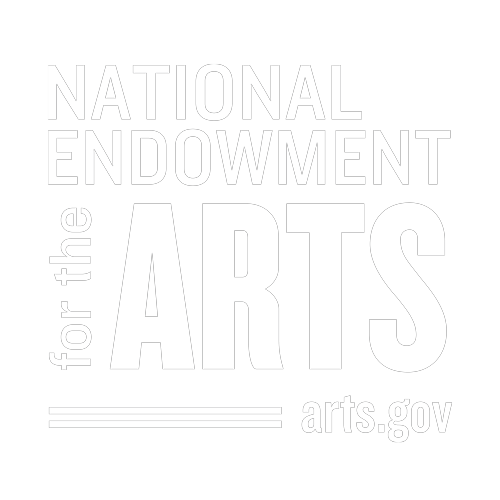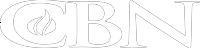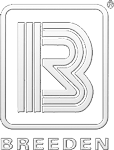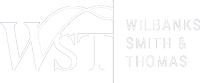How to upload your audition video
If you don’t have a YOUTUBE Account, here’s how to create one and upload your video
Go to YouTube.com and click ‘sign in’ in the top right corner of the page and log in to your Google account.
If you don’t already have a Google account set up, you’ll need to create one before you get started on YouTube. To do this, simply follow these steps:
- Go to youtube.com
- Click ‘Sign In’
- Now, choose the option to create a Google account
- Follow the steps to create your Google account
Now, you’re all set up with a Google account and can create a YouTube Channel to upload your video.
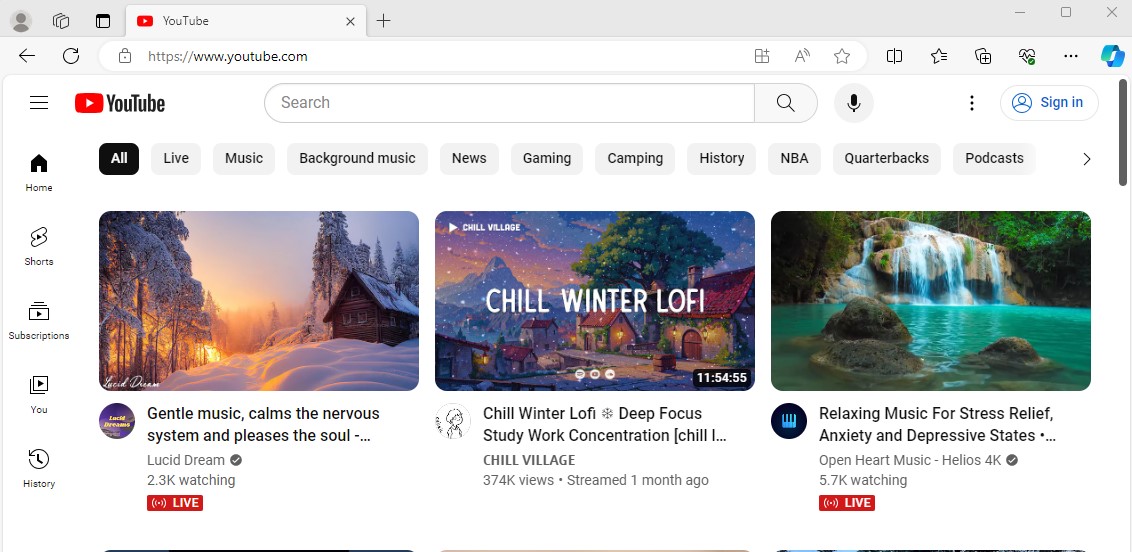
Once there, click on your Google account icon and select “Create a Channel”
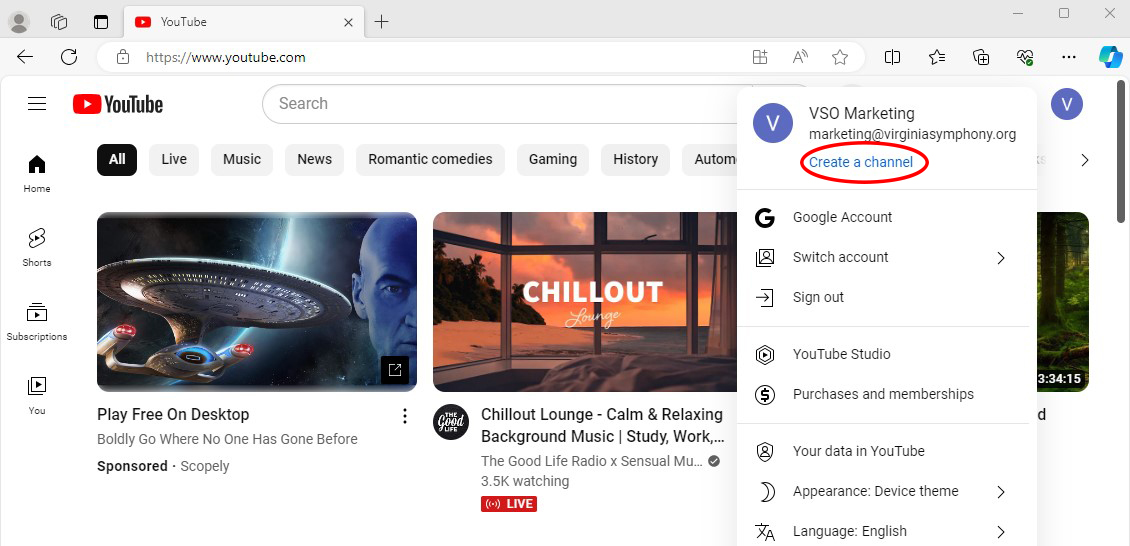
Set up your channel however you like, or scroll to the bottom of the page and select “Set up Later.”
Once your page is created, simply click on the button that says, “Upload Video.”
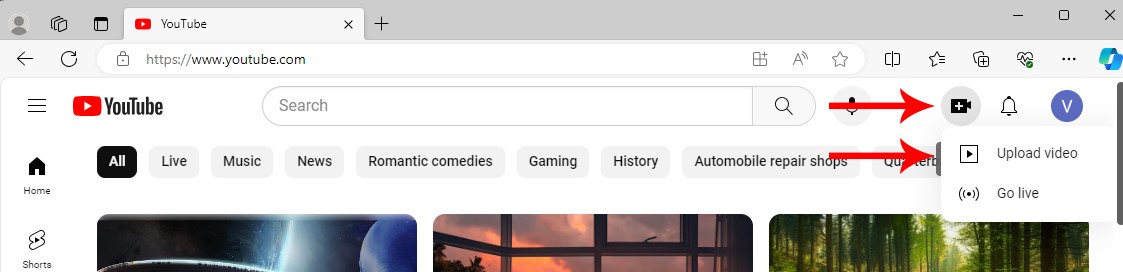
Please follow the instructions to upload and title your video: [FIRST NAME] [LAST NAME], [INSTRUMENT]
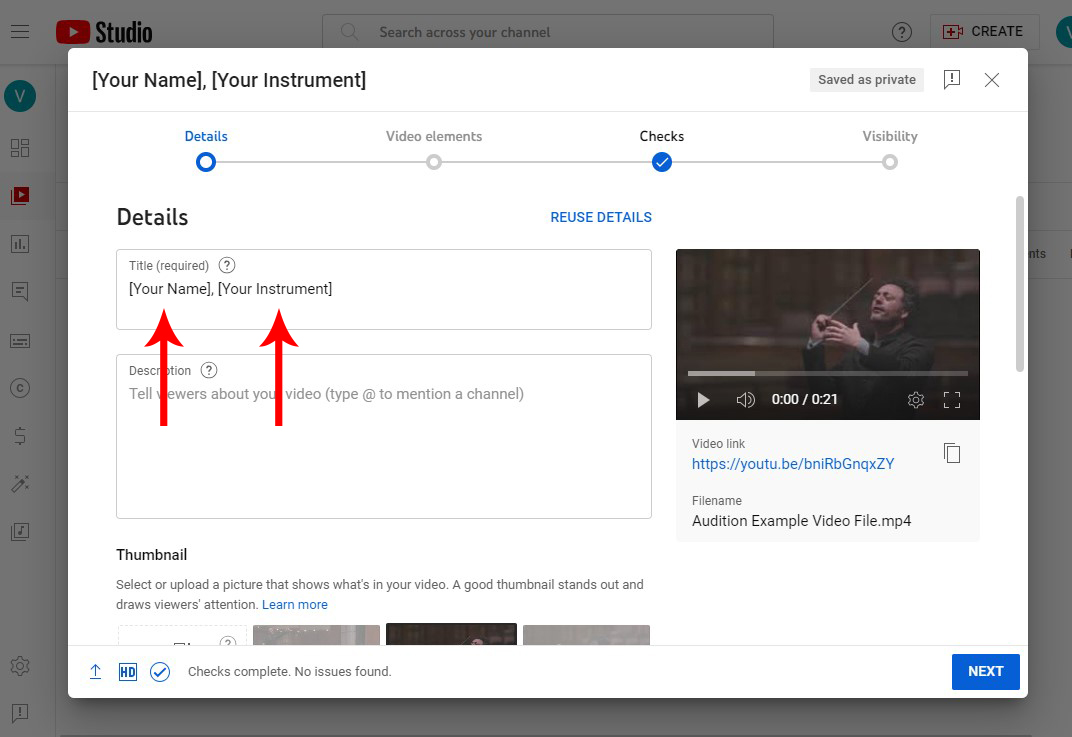
When you click next, you’ll be asked if the video you’re uploading is made for kids. Choose “No” since this is not content specifically created for kids.
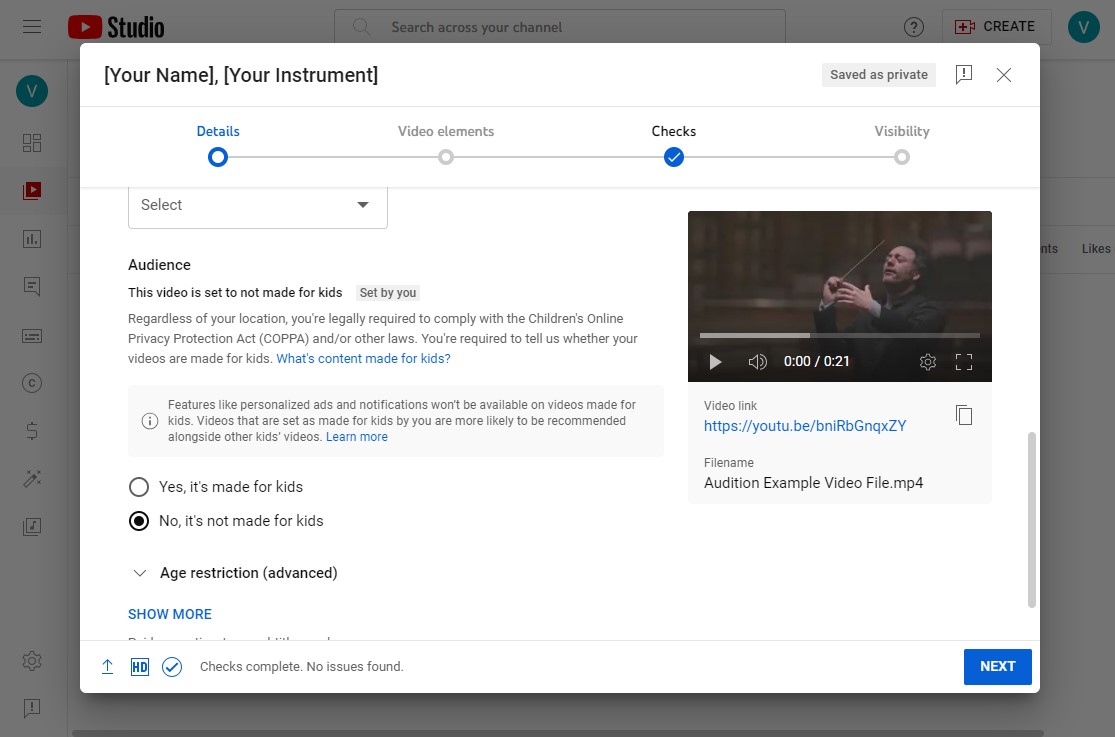
Click NEXT and complete the following screens including “Video Elements,” which you can click NEXT on without changing anything.
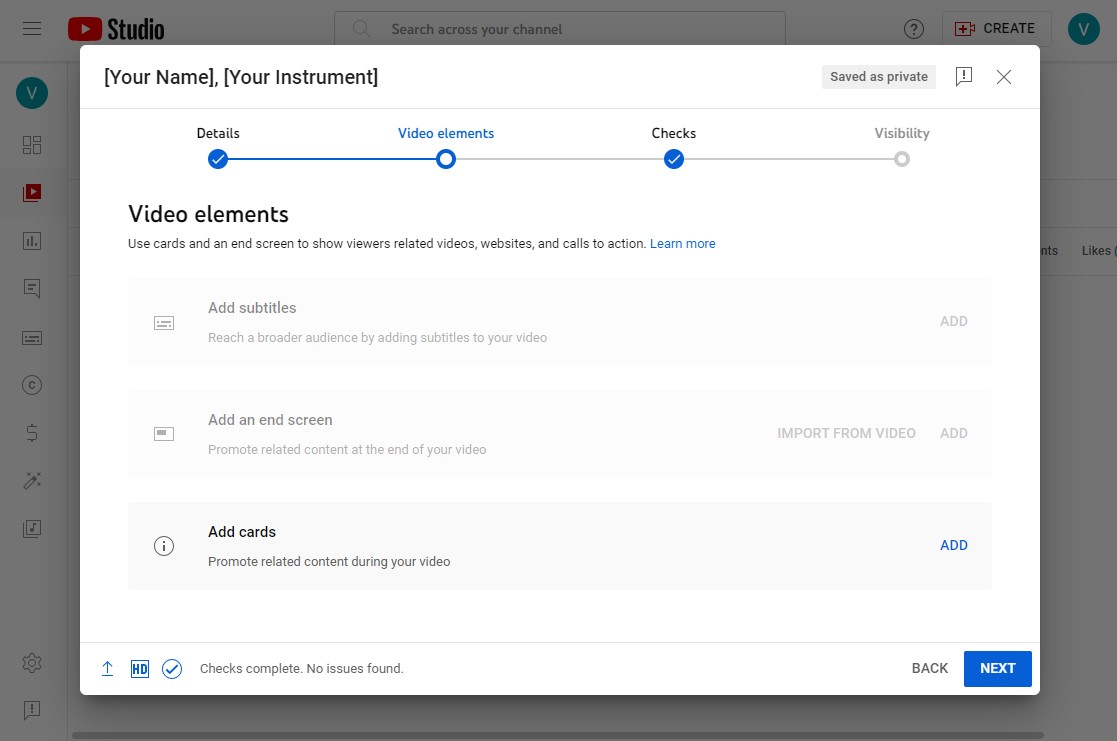
On the checks screen, YouTube is scouring your video for copyright infringement. Your video should be fine.
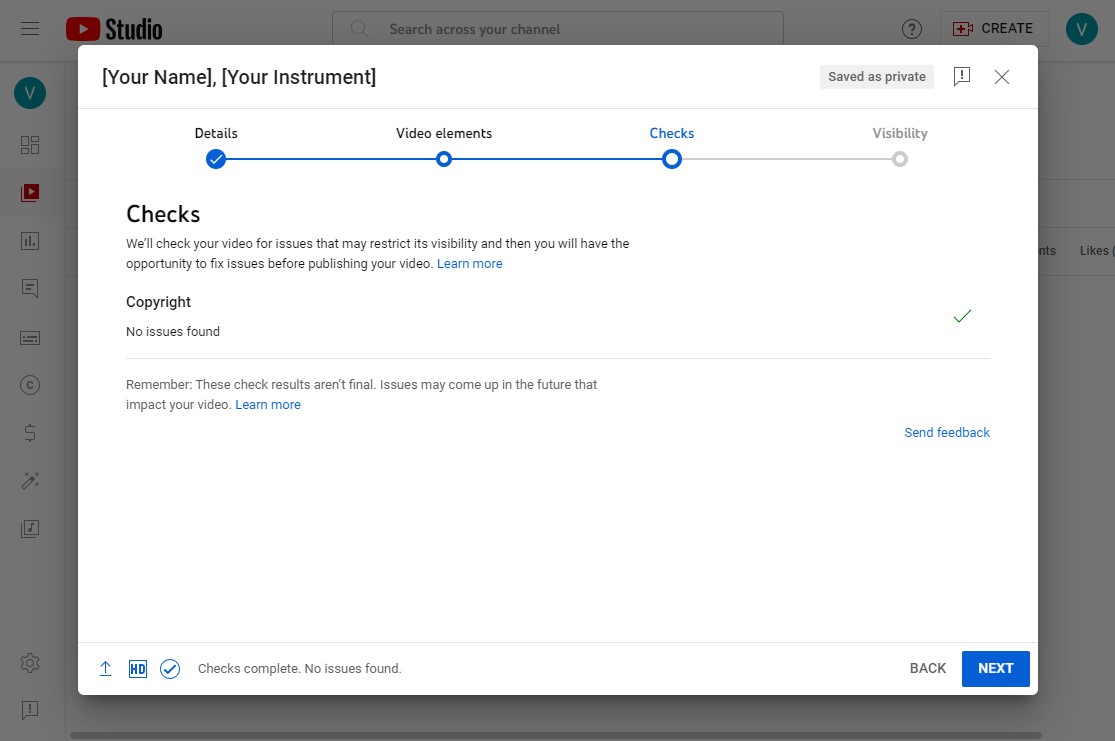
List the video as either PUBLIC or UNLISTED and copy and paste the link into the audition application form.
Do not list the video as private.
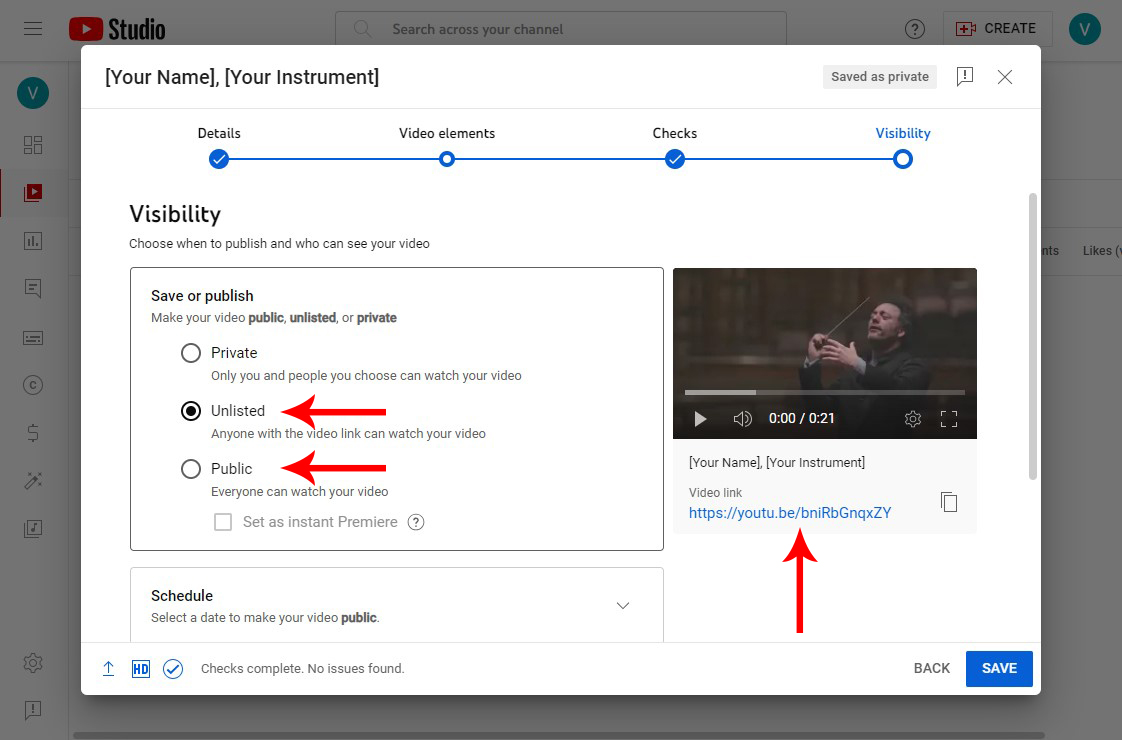
Don’t forget to click save and complete the process.